Create the List
In this task, you create the list and add the custom content types.
To create the list
- Start Internet Explorer and browse to the Web site where you have created the new content type.
- In the upper-left corner of the page, click Site Actions and then click More Options.
- Click List in the Filter By menu in the Create dialog screen.
- Select Custom List.
- Type New Announcements as the name and then click Create.
- Click List Settings in the SharePoint 2010 ribbon and then under General Settings, click Advanced settings.
- Click Yes for Allow management of content types and then click OK.
- Under the Content Types section, click the Item content type.
- Under Settings, click Delete this content type.
- If prompted for confirmation, select OK.
- Under the Content Types section, click Add from existing site content types.
- From the available site content types list, click New Announcements and then click Add.
- Click OK. You should now see the New Announcements content type associated with the New Announcements list.
14. Click the New Announcements list item.
15. Scroll down to the Columns section and verify that there is a Team Project and Company column.

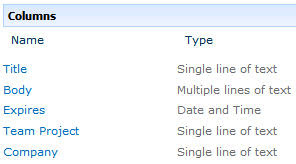
No comments:
Post a Comment